 Popular Topics
Popular Topics
- DVD, Blu-ray VS. Streaming
- DVD Movie to Google Nexus 6P
- DVD to Samsung Galaxy S6/S6 Edge
- Rip DVD Movie for Roku 3
- Google Nexus 9 vs Nexus 7
- DVD to iPad Air 2
- DVD to iPhone 6/6 Plus
- Copy and Rip DVD on Yosemite
- DVD to iPhone 5
- DVD to Galaxy S3
- DVD to Galaxy note
- DVD to the new iPad
- DVD to HTC One X
- Burn Avengers DVD to blank disc
- DVD to Huawei Ascend D2/Mate
- DVD to BlackBerry Z10
- DVD to Huawei Windows Phone 8 - Ascend W1
- Copy Skyfall DVD on hard drive
- Convert The Hobbit: An Unexpected Journey to MP4
- DVD to LG Optimus G
- DVD to Phablet Converter
- Nexus 10 vs iPad 4 vs Kindle Fire HD 8.9 vs Samsung Note 10.1
- DVD to Nokia Lumia 920
- DVD to Sony Xperia S
- Backup Top 10 Horror Movies
Articles & Guides
How to remove uops protection ?
There is certainly no standard format for presenting the options that are common to many DVDs. Consequently, the way that a viewer actually starts their film playing will vary from title to title. Sometimes there are several copyright notices that appear with no audio before the first menu, and so the viewer may be faced with 30 seconds of silence before anything happens. The discs are usually produced with UOP that prohibits the viewer from skipping past or fast-forwarding these screens.
UOP stands for User Operation Prohibition. It is a form of digital rights management used on video DVD discs. Most DVD players prohibit the viewer from performing a large majority of actions during sections of a DVD that are protected by this feature, and will display the no symbol or a message to that effect if any of these actions are attempted. It was intended for copyright notices and the ubiquitous (at least in the United States) FBI warning. Some publishers run protected commercials on their DVDs, which is widely seen as an abuse of the feature.
Some free DVD players, such as VLC, SMPlayer or KMPlayer, ignore the UOP flag, allowing the user full control over DVD playback. Virtually all players that are not special-purpose DVD player hardware (for example, a player program running on a general purpose computer) ignore the flag. There are also modchips available for some standard DVD players for the same purpose, although modifying a device may be illegal in some countries. The UOP flag can be removed in DVD ripper software such as: DVDSmith Movie Backup(freeware), DVD Decrypter, DVD Shrink, AnyDVD, MacTheRipper and K9Copy.
Nevertheless, removing UOP does not always provide navigation function in the restricted parts of the DVD. This is because those parts are sometimes lacking the navigation commands which allow skipping to the menu or other parts of the DVD. This has become more common in recent titles, in order to circumvent the UOP disabling that many applications or DVD players offer.
UOPs are also used for usability purposes, especially in interactive DVD content. The Next Cell, Previous Cell, and Resume features are often disabled during menus, for instance, to avoid confusing or unintended jumps between content items. DVD Games like "Scene It?" are another example of complex DVD programming in which UOPs are said to ensure a more enjoyable user experience.
Remove UOPs Protection from the Most Popular DVD Movies
DVDSmith Movie Backup is genuine movie DVD backup software. It's easy yet powerful to backup any UOP protection DVD movies to your computer hard drive as DVD folder. You can also use this software in conjunction with DVD burning software of your choice, to make a backup copy of any DVD video disc, or with Any DVD Converter Pro to convert your DVD folder to MP4, AVI, 3GP or other video formats for your iPod, PSP, mobile phones and many portable media players. If you have bunches of DVD movies needed to be backup, just get this completely freeware to do it for you.

To remove UOPs from the most popular DVD movies, such as Bolt, Doubt, Twilight, etc., using DVDSmith Movie Backup, simply follow below steps:
Step 1. Insert a DVD in your DVD drive
Step 2. Choose backup mode
In the main work space, you can see two backup modes:
Full Disc: This will backup all contents from the DVD, including main movie, bonus features, and maybe some other extra video clips.
Main Movie: This will only backup the main movie from the DVD, excluding bonus features or other extra video clips.
(Note: see the difference between these two modes)
Step 3. Select source disk location
All DVD drivers will be listed in the drop down list. Select the drive where the movie DVD is inserted.
![]()
Step 4. Select output folder path
Remember to choose a place where there's enough space to put the backup files.
![]()
If the Free Space of Hard Disk is smaller than the DVD Size, you should press this ![]() button to change output folder with enough free space in the disk.
button to change output folder with enough free space in the disk.
Otherwise, this prompt will appear:
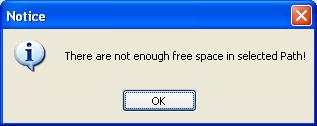
Step 5. Select Copy Method.
There are three copy methods availalbe of copying DVD to hard drive with DVDSmith Movie Backup. The DVD copy methods are:
Normal: For unencrypted and CSS encrypted DVD.
Lowly Enhanced: less scan times to decrypt DVD.
Highly Enhanced: more scan times to decrypt DVD.
Step 6. Start backup
After all DVD copying settings are done, press "Start Backup" button to start the DVD copying process.
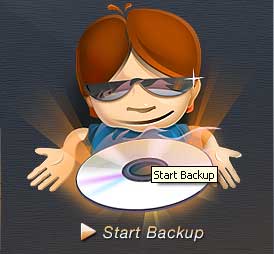
If you decide to backup later or just want to cancel it, press "Stop Backup" button to stop the DVD copying process.
Step 7. Check the Output Folder
Once the backup process is finished, you can explore them on the hard disk:
Home | About | Legal Notices | Sitemap | Spotify Music Converter | Apple Music Converter | Amazon Music Converter | Tidal Music Converter | Streaming Audio Recorder | Video Enhancer AI | Face Blur AI | Photo Enhancer AI | AI Image Upscale | Streaming Video Downloader | Disney+ Video Downloader | HBOMax Video Downloader | Amazon Video Downloader | Netflix Video Downloader | YouTube Video Downloader | YouTube Music Converter
Copyright © 2005-2025 DVDSmith Inc., All Rights Reserved.

